Install OT Link Platform from a USB Drive
Estimated reading time: 4 minutes
Prerequisite Resources
Before beginning the installation, be sure that you check the OT Link Platform Pre-Installation Checklist and that you meet the following prerequisites:
- Basic knowledge of BIOS and selecting bootable media
- Adjust the system clock via the BIOS before installing OT Link Platform. Otherwise, the 15-day trial period may be rejected and invalidated by the license server.
- In the event that your license becomes invalidated, please contact support.
After preparing the USB drive, choose the instructions that are relevant for the device on which you are installing OT Link Platform.
Prepare the USB Drive
- Request an installer file from HPE. Note: This example filename may be different from what you received from HPE.
-
Create a Bootable USB Flash Drive using Rufus or Startup Disk Creator.
Recommended Rufus Version:
We recommend using Rufus version 2.18 for the most reliable install process. You can find every Rufus version by clicking Other Versions from the main Rufus page. The following link provides a direct download to version 2.18:
https://github.com/pbatard/rufus/releases/download/v2.18/rufus-2.18.exe
- Insert the Flash Drive into the USB slot.
- Start Rufus.
- In Rufus, for the Device, select the USB Flash Drive that Rufus has detected.
- Check the Format Option: Create a bootable disk using ISO image.
- Click Start.
The resulting setup will look similar to the following:

Installing on a Non-Serial Device
These instructions are applicable for VGA devices that can render the graphics displayed in the installer.
Use this procedure to install OT Link Platform from a USB flash drive:
Note: Be sure you have completed the steps in** Prepare the USB Drive.
- Insert the USB flash drive (USB installation media), which contains the OT Link Platform Installer image, into the USB port on the Converged edge system device.
- Reboot the Converged edge system device from the USB flash drive to begin the installation.
-
Respond to the questions in the terminal user interface (TUI).
Welcome to Operating System Installer. Are you installing over Serial (for advanced users)? Yes/No :Note: Serial devices may not render graphics correctly. Enter No to continue with a graphical user interface, if you are installing on a device that has a VGA.
-
Select Install Operating System and OK.
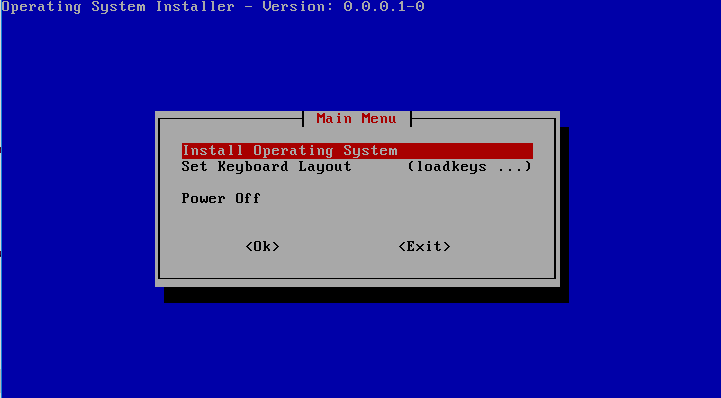
-
Select the partition where OT Link Platform will be installed and then select OK.
Note: This list is device-specific. Typically, the installation location issda.Important Note
If the device/Converged edge system has embedded MMC (eMMC) components, the partition name may be listed as mmcblk instead of sda. Please make sure you select the correct hard-drive location.

-
Verify the OS installation location by selecting Yes. If you select No, you will return to the beginning of the installation.
**Tip: **Use arrow keys to navigate to selections.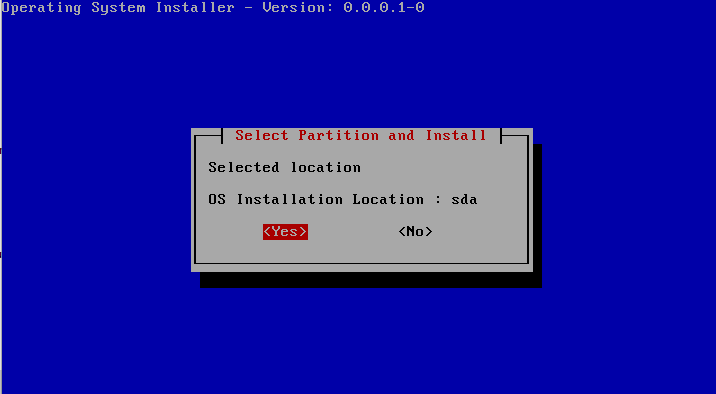
-
A second verification ensures that you are overwriting the correct device partition during the formatting process. Select Yes to continue formating the device and installing the operating system.

-
The installer will indicate its progress, followed by a success message.
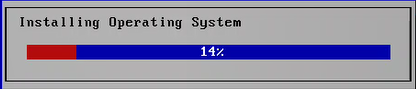
The operation has completed successfully. - Power off the device and remove the USB drive (installation media).
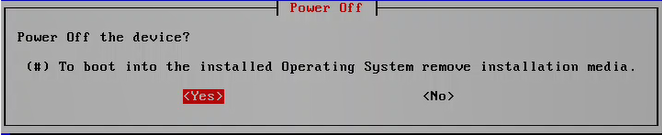
Installing on a Serial Device (Headless Installer)
These instructions are applicable for devices that do not have a VGA that will render the graphics used in the installer. Serial devices may not render graphics correctly and therefore require a text-only interface.
Use this procedure to install OT Link Platform from a USB flash drive on a serial device:
**Note: Be sure you have completed the steps in Prepare the USB Drive**.
- Insert the USB flash drive (USB installation media) that contains the OT Link Platform Installer image into the USB port on the Converged edge system device.
-
Respond to the questions in the terminal user interface (TUI).
Welcome to Operating System Installer. Are you installing over Serial (for advanced users)? Yes/No :Note: Serial devices may not render graphics correctly. Enter Yes to continue with a text-only interface, _only _if installing on a serial device (no VGA).
-
A list of partitions will be displayed. This list is specific to the device.
Enter the partition name. In this example, sda.Important Note
If the device/Converged edge system has embedded MMC (eMMC) components, the partition name may be listed as mmcblk instead of sda. Please make sure you select the correct hard-drive location
You must type the name of the device. If you simply press Enter, the installation will fail.
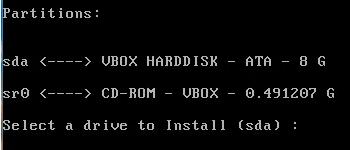
-
To confirm the installation and format partitions, enter Yes.
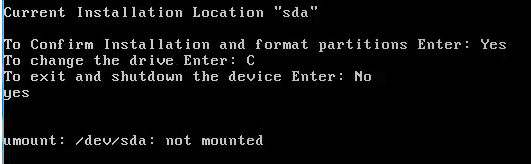
The installer will display the installation status.
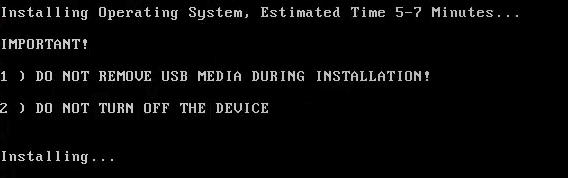
Login With the Terminal User Interface
See the OT Link Platform Terminal User Interface page for instructions on how to login for the first time and to navigate the Terminal User Interface.
Installation steps: